Otherwise make a copy of the official file somewhere in your
directory space and use the TEST button.
Operation
This is the GUI Main window that pops up when you execute the command above: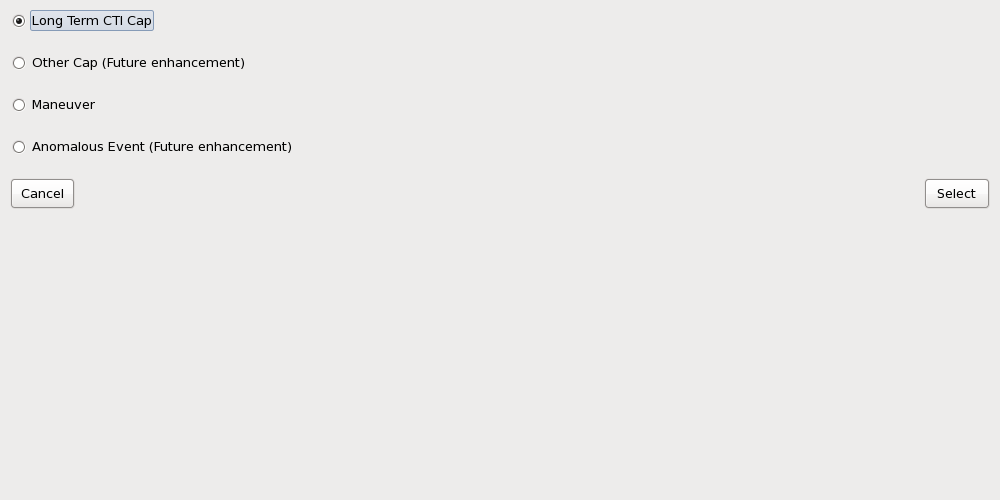
As you can see there are 4 "events" from which to select. These are radio
buttons which means only one can be active at any one time. You press a button
and that becomes the selected choice. Whatever was selected before is deactivated.
Presently only 2 active radio buttons are active:
- Long Term CTI Cap.
- Maneuver
There are two "Push" buttons on the main page:
- Cancel - This will bail you out of the tool.
- Select - This will pop up the window appropriate to the radio button selected.
Since one Radio button is always selected - BE SURE IT'S THE ONE YOU WANT. Otherwise
a pop-up for the wrong event will appear. This isn't a terrible trqagedy since you can
just hit "Cancel". But it will save you some time and anxiety.
Long Term CTI
If you selected the Long Term CTI Cap option you will see the following pop-up window:
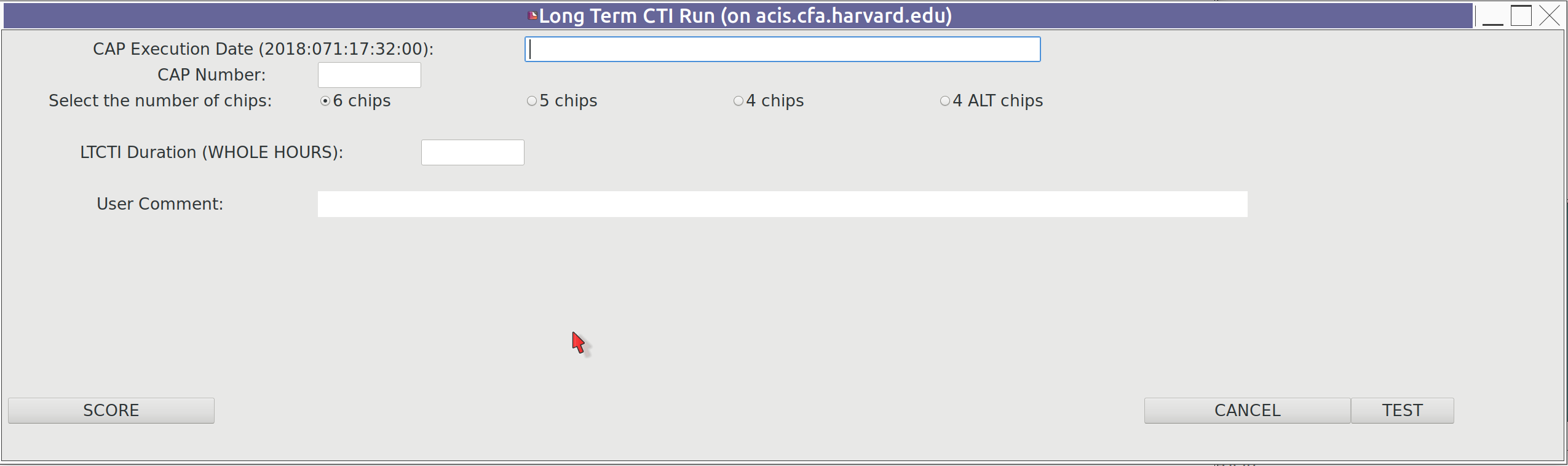
There are a number of fields into which you enter data and 3 buttons. The buttons are:
- SCORE - When you hit SCORE, the data in the fields will be read and an entry into the
- CANCEL - This will bail you out of the LTCTI popup with no write-outs being done.
- TEST - This allows you to enter the event into a TEST NonLoadTrackedEvents.txt file. The
OPERATIONAL! NonLoadTrackedEvents.txt file.
- This is why I put the SCORE button all the way over to the left: to get it completely
away from the CANCEL and TEST buttons. -
BE REALLY SURE YOU WANT TO WRITE INTO THE OPERATIONAL FILE
Official file remains untouched. This allows you to run "what-if" cases of LTCTI's with
different numbers of chips and different durations.
- When you click "TEST" a pop-up file chooser window appears. Navigate to whereever you have
copied the Official NonLoadTrackedEvents.txt file and select that. The fields in the GUI
will be written out to the TEST file which you can then feed to one or more thermal models.
Important Note: All items must have a value with the exception of "User Comment"
be sure to select the values carefully - they will affect the execution of the thermal models.
- CAP Execution Date (DOY) - Fill in the time of the start of the CAP execution. Use the value you entered in the Shift Report.
- CAP Number - Enter the CAP number you obtained for this CAP.
- Select the number of chips - Click on either 6, 5, 4 or 4ALT. These are radio buttons so only one can be selected.
- LTCTI Duration (WHOLE HOURS) - Enter the number of hours the CAP would execute if run to completion. For example
- User Comment - Put really useful information here. Info that will help the ACIS Ops team know
- This is in DOY format (e.g. 2018:001:02:03:04.55). Fill it in fully.
if you ran with the CLD file: /1A_CTI6_16HR_135.cld then enter "16" in this location. - Whole Hours Only.
how we got into this situation in the first place. Something like:
"LTCTI run after the January 7 NSM event".
MANEUVER
If you selected the "Maneuver" option you will see the following pop-up window:
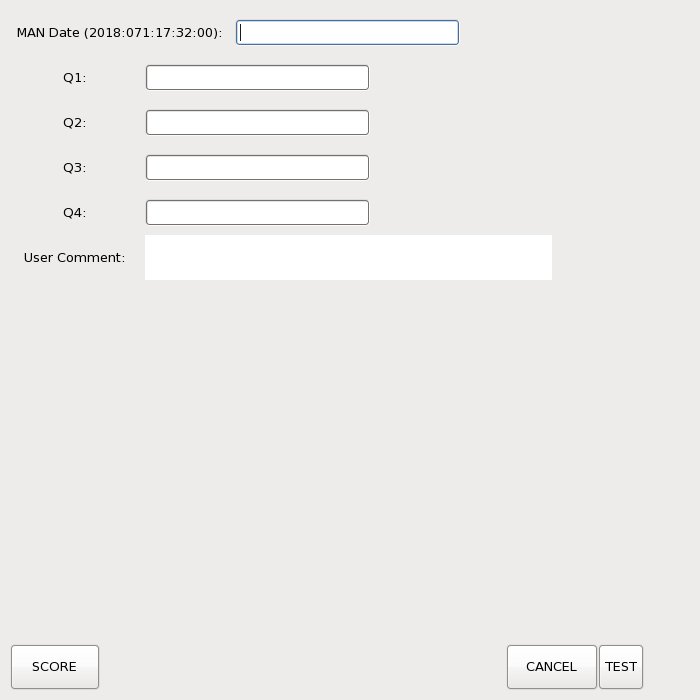
here you have the same set of "SCORE", "CANCEL" and "TEST" buttons as on the LTCTI
GUI page and they perform the same function. But you have different fields to enter
data into:
- Maneuver CAP Execution Date (DOY) - Fill in the time of the start of the CAP execution. You can get this from the CAP.
- Q1 - Q4 - The 4 Target Quaternions. - Obtain these values from the FOT request issued to build the load - Future enhancement is to obtain the archived RTS files along
- User Comment - Put really useful information here. Info that will help the ACIS Ops team know
- This is in DOY format (e.g. 2018:001:02:03:04.55). Fill it in fully.
with the FOT Request install the name of the RTS file in the NLET
tracking file.
how we got into this situation in the first place. Something like:
"Maneuvering out of NSM pitch of 90 degrees to a pitch of 155.0".
Contents of the Formal Tracking File
The following is a sample of the entries in the Operational NonLoadTrackedEvents.txt
There is a header at the top of the file that gives a short
description of the contents followed by the entries:
################################################################################
#
# Non-Load events file - This file is used to record thermally consequential,
# events such as SCS-107's, BSH and NSM stops,
# long term CTI runs, maneuvers such as pitch changes.
# etc.
#
# TOO loads and return to science/replan load
# approvals (GO) are load related and listed
#
# New events are appended to the end of
# the file.
#
# High Level Format: Permanent Header
# Logged Event 1
# Logged Event 2
# .
# Logged Event N
#
# Logged Event format: Event Header - Header comments start with "#"
# Event Line
#
# Event Types: STOP - Both vehicle and science loads halted
# - e.g. Normal Sun Mode
#
# S107 - SCS-107 where only the science load
# was halted. Vehicle load still
# running e.g. radiation shutdown
#
# LTCTI - ACIS Long term CTI measurement
#
# TOO - TOO load that was approved.
#
# GO - ACIS informational entry. Signifies
# that a science resumption load was
# approved.
#
# MAN - Maneuver such as a maneuver to NSM
# orientation or a pitch change by the
# OCC
#
# Event Line Format:
#
# The contents of a logged event line depends upon the type of
# event. The format for all events except manuevers (MAN)
# is a three column format:
#
# Column 1 Columns 2 Column 3
# Time Event "information Line"
#
# The format for MAN Events is:
#
# Column 1 Column 2 Column 3 Column 4 Columns 5-8
# Time "MAN" pitch (deg) roll 4 Quaternions
#
#
# The meaning of the columns depends upon the Event Type
#
# Column 3 for several event types are "Status" lines which
# are a comma separated list of a few of the spacecraft status
# items:
#
# Focal Plane instrument,
# HETG status,
# LETG status,
# Obsid,
# RADMON status,
# Telemetry format
# Dither status
#
# Event Line Column Definition:
#
# GO: 2nd column: "GO"
#
# TOO: 1st column: Time of First Command of the Replan Load
# 2nd column: "TOO"
# 3rd column: Status line at the time of the event
#
# STOP: 1st column: Time of the NSM or BSH as given by the OCC
# 2nd column: "STOP"
# 3rd column: Status line at the time of the event.
#
# S107: 1st column: Time of the SCS-107 as given by the OCC
# 2nd column: "S107"
# 3rd column: Status line at the time of the event.
#
# LTCTI: 1st column: Start Time of the LTCTI measurement
# 2nd column: "LTCTI"
# 3rd column: CAP Number
# 4th column: Name of the RTS file used for this LTCTI
# run (no extension) e.g. 1_5_CTI
# 5th column: Duration ddd:hh:mm:ss (number fo days NOT DOY)
#
# MAN: 1st column: Time of the Manuever as given by the OCC
# 2nd column: "MAN"
# 3rd column: Pitch
# 4th column: Roll
# Cols 5-8: List of the 4 Target and/or Present Quaternions
#
#
# NOTES: 1) All lines starting with '#' are comments and can be ignored by
# programs that use this file.
#
# 2) Sources of information are ACIS load review and Event tools:
#
# history-files.pl
# NLET.py - Non-Load Event Tracking tool
#
# 3) The only events recorded by NLET.py are
# ACIS Long Term CTI Runs (LTCTI) and
# OCC commanded maneuvers such as a maneuver
# to a new pitch after an NSM.
#
################################################################################
#
#*******************************************************************************
# Type: STOP
# Time of Event: 2015:006:08:24:00.00
# Status Array: HRC-S,HETG-OUT,LETG-OUT,52200,OORMPDS,CSELFMT2,ENAB
# Source: history_files.pl
# Description: NORMAL SUN MODE/IUReset 2015:006:08:24:00.00 DEC2414A Load
#-------------------------------------------------------------------------------
# Time Event Status Line
#-------------------------------------------------------------------------------
2015:006:08:24:00.00 STOP HRC-S,HETG-OUT,LETG-OUT,52200,OORMPDS,CSELFMT2,ENAB
#
#*******************************************************************************
# Type: LTCTI
# Time of Event: 2015:008:00:51:00.00
# Source: NLET
# CAP Number: 1339
# CLD File Path: /data/acis/CAPs/CTI-CLDs/6chip/1A_CTI6_14HR_135.cld
# Description: Running 14 hour Long Term CTI duing the NSM shutdown
#-------------------------------------------------------------------------------
# Time Event CAP # RTS file Duration
#-------------------------------------------------------------------------------
2015:008:00:51:00.00 LTCTI 1339 1_CTI06 000:14:00:00
#
#*******************************************************************************
# Type: GO
# Source: history_files.pl
# Description: Clearing out STOP markers in History files for NSM
#-------------------------------------------------------------------------------
# Time Event
#-------------------------------------------------------------------------------
GO
#*******************************************************************************
# Type: S107
# Time of Event: 2015:076:04:37:42.00
# Status Array: HRC-S,HETG-OUT,LETG-OUT,16344,OORMPEN,CSELFMT2,ENAB
# Source: history_files.pl
# Description: Radiation SCS-107 during MAR0615B load
#-------------------------------------------------------------------------------
# Time Event Status Line
#-------------------------------------------------------------------------------
2015:076:04:37:42.00 S107 HRC-S,HETG-OUT,LETG-OUT,16344,OORMPEN,CSELFMT2,ENAB
#
.................................................